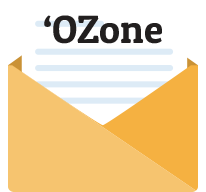WWOZ's latest web-browser-based music player
Q: What is WWOZ's latest music player all about?
A: We've replaced our previous flash-based player with a web-browser-based player. Leveraging the latest HTML 5 technology allows us to create one player that works on all kinds of smartphones, tablets and computers.
We've added new features like social sharing, recently played songs, a photo slideshow and more. And we're now set up for future features like our second stream, upcoming program channels, video and more. Stay tuned!
Q: Will the latest music player work on my iPhone or iPad?
A: Yes, it will. The player runs in Safari on iOS devices.
NOTE: we've discontinued our Flash player.
Connectivity
Q: Was it a random hiccup?
A: Given the complexity of the Internet, it’s not unusual for short-lived problems to crop on somewhere in the system. Try connecting again in a minute or two. If your problem mysteriously disappears and never returns, great. If it recurs, especially if you can reproduce it consistently, it’s worth hunting down and solving.
Q: Is your internet connection sufficient?
A: If you are streaming using a wired connection and have a slow modem (14.4 or older), you may very well have trouble connecting to the streams. If you have a faster connection (DSL, cable modem, dual ISDN, full T-1, LAN, etc.), then the stream quality will depend on how busy the network is.
If you are connecting using public or private WiFi, the stream quality will also depend on how busy the network is. The quality of internet connectivity any given location can vary from moment to moment.
If you are streaming WWOZ using cellular service on a mobile device, have you entered a "dead zone" or a "slow zone" in terms of the download speed your carrier is able to provide at this particular geographic location? Testing using other streaming applications may help uncover the source of the issue.
Q: Is your ISP ok?
A: Internet Service Providers periodically have to do maintenance or troubleshooting on their equipment, which can cause connection problems. ISPs are not perfect, nor do they know everything all the time. If you’re having trouble and can’t figure out why, you may wish to contact them and let them know.
Q: Does the stream do nothing but buffer endlessly?
A: The player needs to load a certain amount of music in its memory buffer before it can begin playing music. If it doesn't have enough network bandwidth to fill its buffer, it will just keep trying. Things that could keep you from having enough bandwidth include:
- A network connection that's too slow (such as a dial-up modem)
- Network congestion (i.e., downloading large files AND streaming AND surfing.)
- Too many people using the network (i.e., at a crowded Internet café)
Software
Q: Is your software current?
A: Whether you are streaming WWOZ using a web browser or another application such as iTunes, Windows Media Player, etc., be sure that you are running the most up-to-date version available. Visit the software's website for instructions to download and install the latest version.
Q: I think I'm behind a firewall or using Internet security software. How could that affect my connection?
A: A firewall is used to block unwanted traffic from your network and/or computer. If you are on a university or corporate network, check with your Network Administrator or ISP to make sure that they have your firewall configured to allow streaming media content to be viewed. Tell them that you need port 80 open and if possible UDP ports 4040 and 7007.
If you have your own software or hardware firewall installed, please refer to the documentation that shipped with the product or visit that company's web site for more information.
Q: I do not have any firewall issues, but I still can't connect, or the stream continuously buffers.
A: If you have previously connected to the stream but are currently experiencing problems, try clearing your History and Cache in your browser. Open Internet Explorer/Netscape/Opera and choose Tools | Internet Options | General | Clear Temporary Internet Files and Clear History.
Listening via applications other than web browsers
Q: Need an audio player?
A: You can listen to our streams using the audio players below. Please note that we have not tested all applications on all platforms and cannot offer technical support for the applications below.
Q: I am trying to stream using the MP3 24k mono stream, the MP3 128k stereo stream, or the Windows Media Stream 64k stereo, and its not working!
A: Have you tried using our new web-browser-based player? It is accessible in the top left corner of our site. It opens a pop-up window with information about the current show and additional links!
Q: Have you tried using these URLs to pull up WWOZ in iTunes or Windows Media Player?
A: Copy & paste the follwing URLs into your web browser. If your media player is open, the stream should start right up for you.
- iTunes: http://www.wwoz.org/listen/hi
- iTunes: http://www.wwoz.org/listen/lo
- Windows Media Player: http://www.wwoz.org/listen/windowsmedia
Q: Does the stream seem to play normally, but there's no audio?
A: Assuming that your speakers have power, are plugged into your computer, are turned on and aren't broken, check to make sure there's actually audio being received. You can do this by viewing a "visualization" in Windows Media Player, RealPlayer, or iTunes, or by watching the graphic EQ in WinAMP. If this is moving and changing like there's music there, check your computer's sound settings and your soundcard installation.
If there's no movement in the EQ or visualization, see if you can tune in to WWOZ on the radio. If that's silent, too, email help@wwoz.org to let us know about the problem. If the radio signal is normal and the streams still aren't coming through, email us at help@wwoz.org and let us know.
Q: Does the wrong player come up when you start a stream?
A: When you install a media player, it will often try to "claim" a lot of media types for itself, so when you try to play music or videos of those types, that player will automatically start up and play it. Thus, unless you tell it not to, the media player you most recently installed will be the default player for most of the types. You can set these in the following places:
- WinAMP — Options | Preferences
- WinMediaPlayer — Tools | Options | Formats
- RealPlayer — View | Preferences | Upgrade | Media Types
- iTunes — Apple Menu | Preferences | Advanced tab (click on "Set" next to "Use iTunes for Internet playback")
Q: I have a software/hardware firewall installed on my computer/network. Can I still listen to streaming audio?
A: If you are behind a software or hardware firewall, you may have trouble with streaming media content. To overcome this problem, you will need to connect to the broadcast site from outside the firewall or configure the firewall to allow streaming media access from within your network.
Window Media Player firewall information:
You will need to either connect to the broadcast site from outside of the firewall or open TCP Port 80 (HTTP) which allows Windows Media streaming. If you continue to experience problems, follow these steps:
Start Windows Media Player - Select File/Properties/Advanced - Verify that at the bottom of the page the HTTP option is checked - In the server field, enter the name of your proxy server (e.g. proxy.company.com) - In the port field enter the port your proxy server listens on (80 or 8080 are common ). - Select OK and close the Windows Media Player
RealPlayer firewall information:
You will need to either connect to the broadcast site from outside of the firewall or open TCP Port 7070 which supports audio and video streaming. RealPlayer automatically selects the most efficient transport for your network without any intervention and therefore is not accessible to the user.
Hardware
Smartphone or tablet
Q: Can I stream WWOZ from my smartphone or tablet?
A: Yes, just click on the "WWOZ 90.7 FM" link under "Listen Online", from the home page of our mobile website.
We also have free iPhone, Android, and Blackberry apps available.
Q: Why does my WWOZ iPhone App keep crashing?
A: We had a compatibility issue with the WWOZ App and iOS 4, but we fixed it. Please download the free update at the App Store on your iPhone or at the iTunes Store on your computer.
Desktop or laptop computer
Q: Is your computer fast enough?
A: If you have lots of other programs open, or a couple very powerful programs like Adobe Photoshop, they may be eating too much processor time and/or RAM for the player to work properly. If your computer is old, it might be too slow to play the stream regardless of what else it’s doing.
Q: Is the audio out of whack? (Left/right switched, missing one side, no vocals, etc.)
A: Check your speaker setup. Make sure your left speaker is on the left and the right is on the right. Make sure both speakers are fully plugged in and that their cables are in decent shape (not frayed, cracking, or cut). Check your audio settings to see if they are all normal. If you can set the volume for left and right channel separately, check to see that one isn't set drastically differently from the other, or muted.
Other devices
Q: I cannot find a WWOZ string for my Squeezebox Touch.
A: Instructions are available at Logitech's website.
At the "Tune In URL" box, you should be able to enter http://wwoz-sc.streamguys.com/wwoz-hi.mp3 to get WWOZ.
Q: Does your computer say that the stream cannot be opened or found?
A: First, check to see if you can play audio or video streams from other Internet sources. If so, contact help@wwoz.org to find out if the stream is down. If you can connect to web sites but not streams, you may be behind a firewall, which prevents certain types of network connections — contact your local network administrator to find out if this is the case. If you can't connect to web sites or streams, your network connection may have been interrupted. Make sure all your cables are plugged in, wait a few minutes and try again; it might have been a temporary hiccup. If it persists, contact your Internet Service Provider.